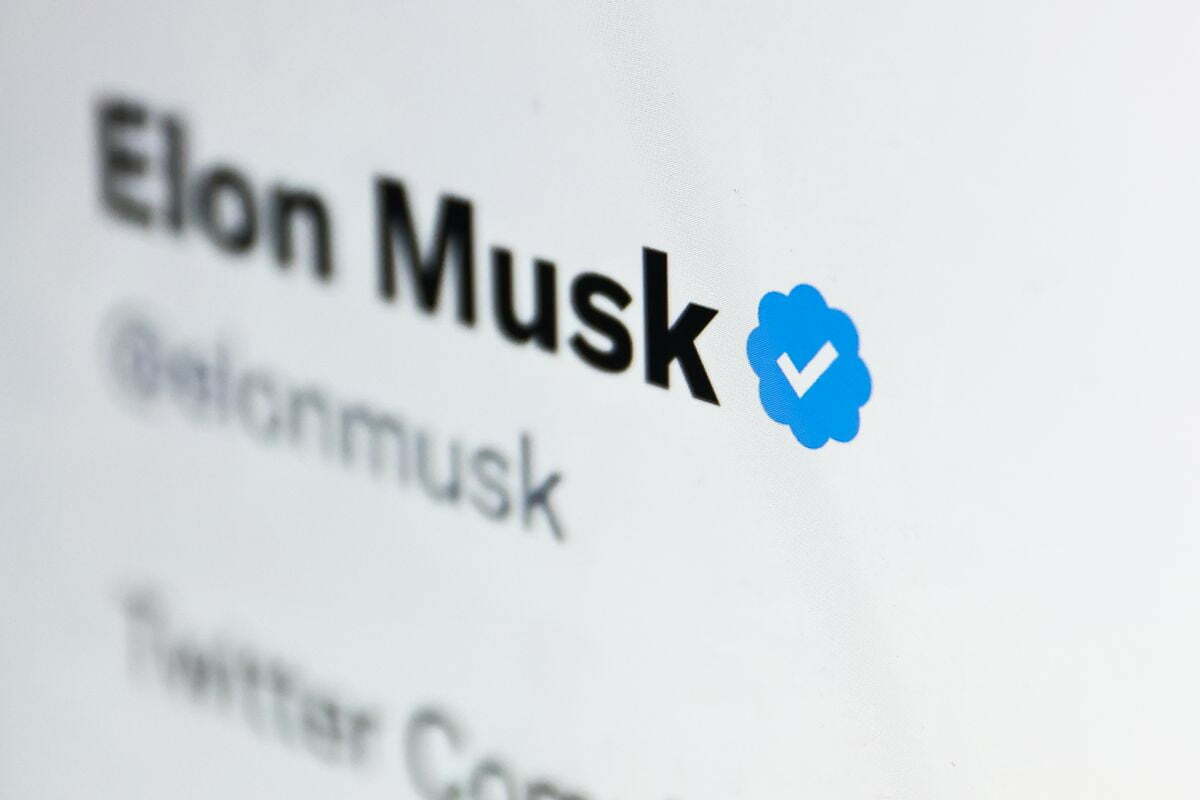How to Turn Off Comments When Watching Instagram Live. You can start a live Broadcast to connect with your followers in real time. Once a live broadcast has ended, you can share a replay or access it in your Live Archive.
You can start a live broadcast to connect with your followers in real time. Once a live broadcast has ended, you can share a replay or access it in your Live Archive.
To start a live broadcast from the Instagram app
- Swipe right anywhere in Feed, then scroll to Live at the bottom.
- To add a title, tap Title on the left and enter a title, then tap Add title.
- Tap
at the bottom. The number of viewers appears at the top of the screen and comments appear at the bottom.
- You can add a comment by tapping Comment at the bottom of the screen.
- Tap a comment and tap Pin comment to pin it so that viewers can see it more easily.
- When you’re done, tap End in the top right then tap to confirm. From there, you can tap
in the top left to save it to your camera roll, or share it to your profile.
Keep in mind that when you save your live broadcast to your profile or download the broadcast from Live Archive, only the broadcast is saved, and not things like comments, likes and viewers. It may take a minute for your live broadcast to save to your phone, especially for longer videos.
Managing a live broadcast
- To turn comments off, tap
(iPhone) or
(Android) at the bottom, then tap Turn off commenting. Keep in mind that any keyword filters you’ve turned on will also apply to comments on your live broadcast.
- To turn off requests to go live with you, tap
(iPhone) or
(Android) at the bottom, then tap Turn off requests to go live.
- If you’re on an iOS device, you can tap
in the bottom right to add photos and videos from your camera roll to your live video. To stop displaying your photo or video, swipe right on your camera roll below and tap
. Keep in mind that only you can see the photos and videos in your camera roll while you’re sharing a live broadcast. This won’t be available in a live room with guests.
How to Turn Off Comments When Watching Instagram Live.
- To hide comments when watching Instagram Live video.
- Tap the three dots in the upper right corner of the live video.
- Select “Hide Comments.
When someone you follow shares a live broadcast, their profile picture will appear at the top of Feed with a colorful ring around it and the word Live. Tap or click their profile picture to view their live broadcast.
You can watch live broadcasts on the Instagram app or on Instagram.com.
While viewing live broadcasts
Keep in mind that when you start viewing a live broadcast, the person sharing and anyone else who’s viewing may be able to see that you’ve joined. While viewing someone’s live broadcast, you can:
- Leave a comment. Tap Comment (Instagram app) or click Add a comment (Instagram.com) in the bottom right and type a comment.
- Like a comment. Tap
below the comment. The number of likes a comment receives will appear below it.
- Reply to a comment. Tap
below the comment and type a reply.
- React to the video. Tap
in the bottom right and select an emoji.
- Share the video. Tap
in the bottom right or Share Video and select who you want to share it with.
Anyone who’s viewing the live broadcast can see when you like or comment on the video.























 at the bottom. The number of viewers appears at the top of the screen and comments appear at the bottom.
at the bottom. The number of viewers appears at the top of the screen and comments appear at the bottom. in the top left to save it to your camera roll, or share it to your profile.
in the top left to save it to your camera roll, or share it to your profile. (iPhone) or
(iPhone) or  (Android) at the bottom, then tap Turn off commenting. Keep in mind that any keyword filters you’ve turned on will also apply to comments on your live broadcast.
(Android) at the bottom, then tap Turn off commenting. Keep in mind that any keyword filters you’ve turned on will also apply to comments on your live broadcast. in the bottom right to add photos and videos from your camera roll to your live video. To stop displaying your photo or video, swipe right on your camera roll below and tap
in the bottom right to add photos and videos from your camera roll to your live video. To stop displaying your photo or video, swipe right on your camera roll below and tap  . Keep in mind that only you can see the photos and videos in your camera roll while you’re sharing a live broadcast. This won’t be available in a live room with guests.
. Keep in mind that only you can see the photos and videos in your camera roll while you’re sharing a live broadcast. This won’t be available in a live room with guests. below the comment. The number of likes a comment receives will appear below it.
below the comment. The number of likes a comment receives will appear below it. below the comment and type a reply.
below the comment and type a reply. in the bottom right or Share Video and select who you want to share it with.
in the bottom right or Share Video and select who you want to share it with.